To have the Gemini “Talk Live about this” button appear on your phone, open the Gemini app and press the “+” button on the left side of the prompt (or text field if you want to call it that). You have options to choose from including camera, Gallery, Files, and Drive.
From the camera, take a photo and when you hit the small preview button, you’ll a small chip that says “Attach” with a checkmark in light blue. Press on it and your photo will be entered on the prompt on the Gemini app. Above it is a chip that says “Talk Live about this” and you’ll get live AI analysis about your photo.
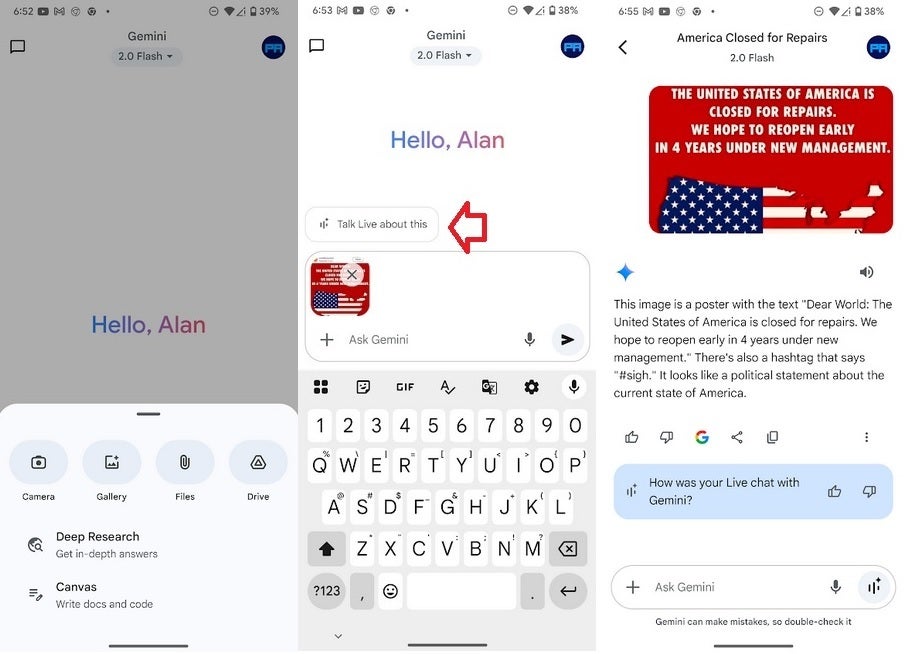
Using Talk Live about this on the Pixel 6 Pro, | Image credit-PhoneArena
You can also get live AI analysis about an image in your photo gallery. Again, from the Gemini app, press the “+” button, tap Gallery, and tap on the image you want Gemini to discuss. Tap the “Talk Live about this” chip and let Gemini do its thing.
You can repeat the same thing for the other options including your Files and documents from your Google Drive app. Formats that are supported feature TXT, DOC, DOCX, PDF, RTF, and HWP. To use this feature for a YouTube video, Google says, “For any YouTube video up to 2 hours long, you can ask Gemini Live about anything that’s mentioned in the captions of the video.” From the YouTube video, tap on the “share” chip and then click on copy link. Paste the link into the prompt on the Gemini app.
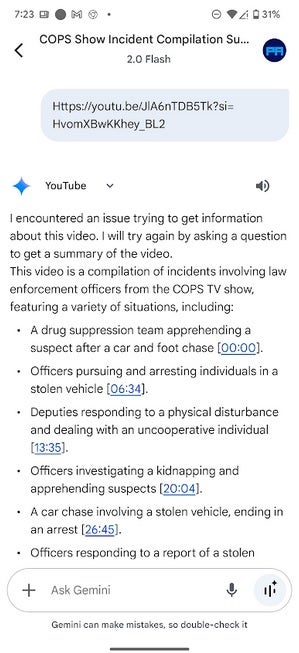
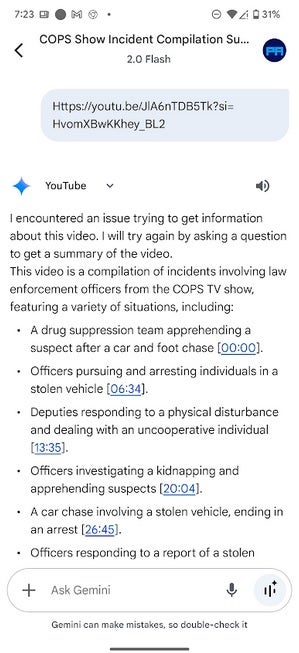
Using the Talk Live about this feature, Gemini can answer queries about a video you’re watching on YouTube. | Image credit-PhoneArena
